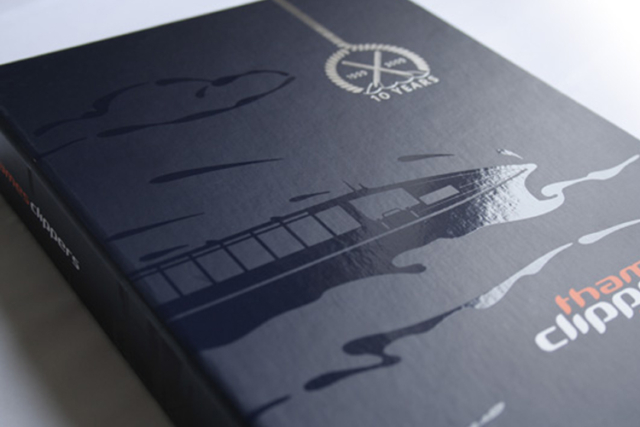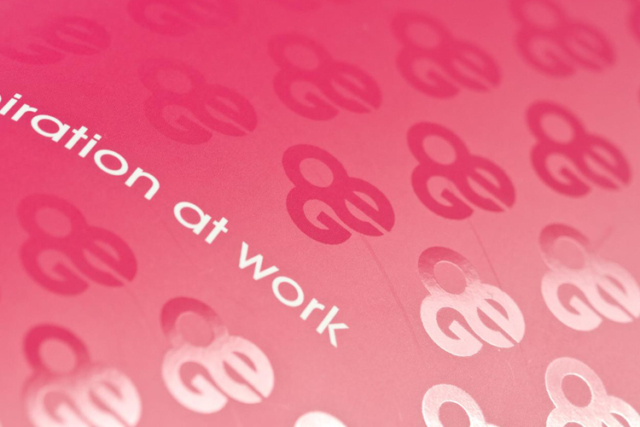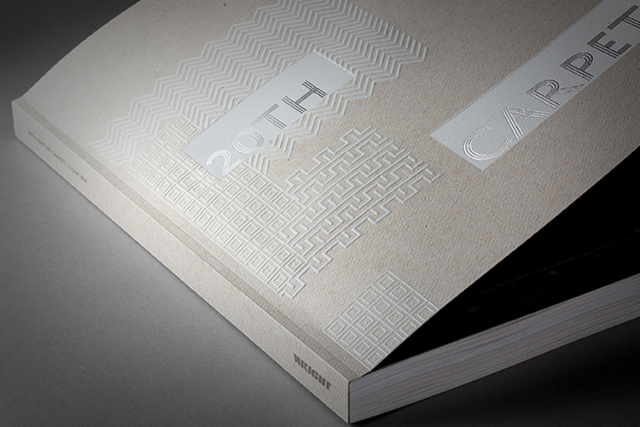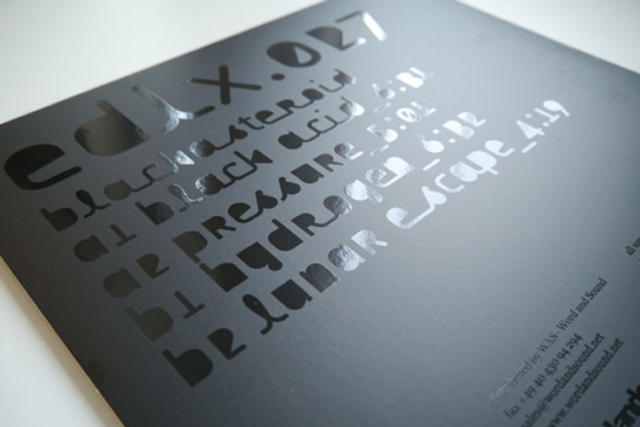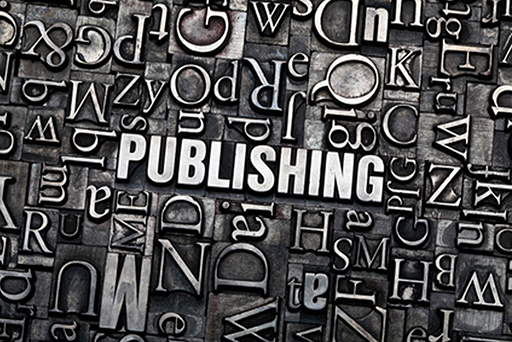All About File Prepreation
The guiding principles behind good file preparation (for any print process) are simplicity and clarity. Files should include everything necessary for output and omit extraneous objects, layers, guides, and swatches.

Preparing Files
The following is an overview of the file types and requirements for submission of print ready files. The file can be transmitted to Amica Inc electronically or via CD/DVD.
Please include all necessary elements with the job. We accept following file formats
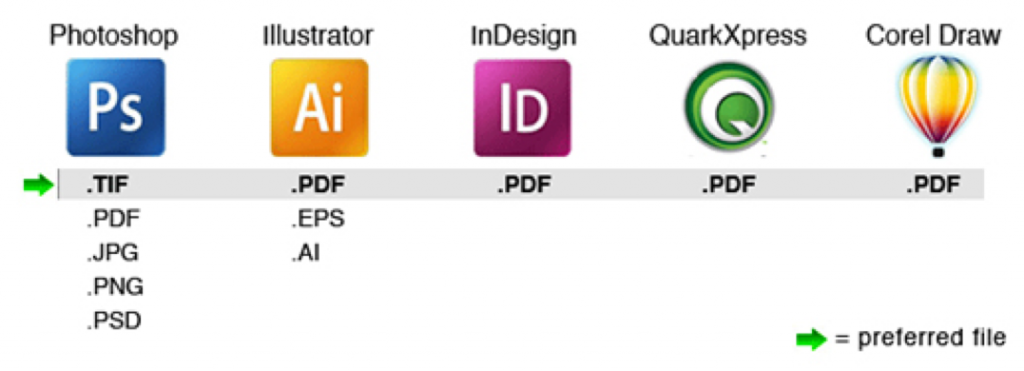
1) Documents:
- Build document to the final trim size.
- Build document in reader’s spreads with facing pages if it will be saddle stitched; for perfect bind, create the document as single pages and allow bleeds on all four sides of the page.
- Include an 1/8 inch bleed when necessary. Pull all images and backgrounds out 1/8” past the edge of the document to avoid white paper showing when document is trimmed.
- Output and submit final lasers or provide a low-res PDF for American to output. Please label if lasers have been reduced in size when printed.
- Build in short panels as needed to accommodate folding (check with your Sales Representative for assistance).
- When naming file keep the names simple and meaningful. Please avoid the following characters: “/”, “\”, “-”, a simple “_” makes a good word separator.
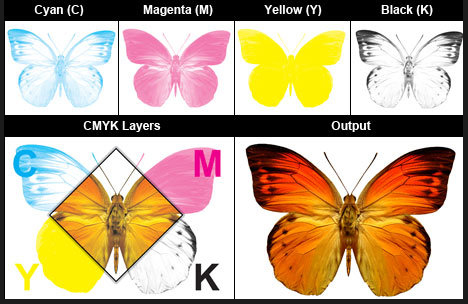
2) Images:
Vector: Adobe Illustrator
- Save or export all linked file as .eps (.ai is OK if used in Adobe InDesign).
- Tints should contain less than 300 % total ink (C+M+Y+K).
- Avoid complex transparency effects when working with spot colors.
- Keep spot color naming consistent from file to file and from one application to another.
Raster: Adobe Photoshop
- All images should be 300dpi for best print reproduction.
- Images should contain less than 300% total ink (C+M+Y+K).
- All images should be CMYK, grayscale or duotone/tritone in mode.
- Save CMYK/grayscale images as tiff (LZW compression may be applied)
- Save images with clipping paths or duotone/tritones as eps.
- All RGB images should be converted to CMYK + PMS.
- Avoid over-scaling (75-125%) images in layout programs, re-sizing of images in Photoshop to placed size yields the best results.
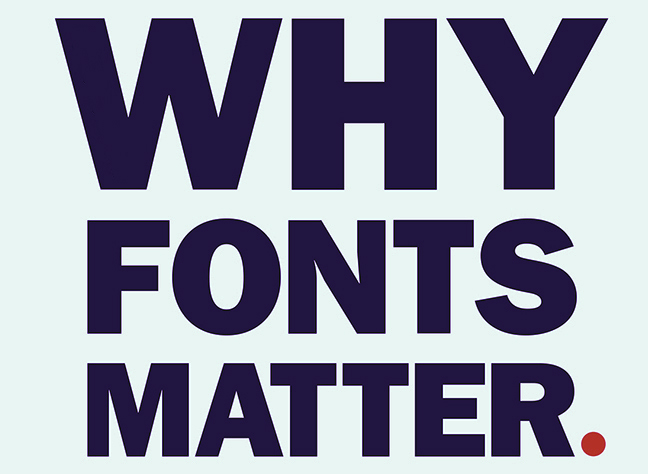
3) Fonts:
- For postscript fonts include both screen and printer fonts.
- Include fonts used within illustration (vector) files
- Avoid using stylization in your layout application for fonts you do not have.

Creating PDF Files
PDF is readily becoming an industry standard for print ready file submission. PDF has many advantages including:
- Minimal file sizes for efficient transmission and processing
- Device-independent page descriptions
- Files can be viewed and edited at late stages of production
- Self-contained independent pages within a document
Keeping that in mind, the real key to producing good PDF is in the native files themselves. Bad native files (Photoshop, Illustrator, quark, InDesign, fonts) will create bad PDFs. Below is a list of the major problems:
- Fonts: ensure that all fonts are loaded prior to creation of PDF
- Image Resolution: all halftone and continuous tone images should be at a minimum 200 dpi (optimally 300 dpi), and bitmaps should be at least 600 dpi (optimally 1200 dpi).
- Color Space: all images should be set to the correct color space; rgb should be set to cmyk color space.
- Color Separations: verify that your project will separate as it will be printed (cmyk vs spot colors).
- Bleeds: extend all elements that run on the edge of a page an additional .125” beyond the final page trim.
- Document size: create the document to the final size that you would like the document produced. Pay particular attention to panel sizes where one panel needs to be shorter to accommodate a fold.
InDesign PDF Files
1. File – Export. Set format to Adobe PDF. Click Save.
2. Start with the High Quality Print Adobe PDF Preset. Make sure your settings match the screen shots here. The last 4 tabs can be left with default settings.
3. Click Export
Quark XPress PDF Files
1. File – Export – Layout as PDF.
2. Click on the options tab in the Export dialog box.
3. Start with PDF style Press-High Quality/ High Resolution. The last 5 tabs can be left with default settings. Click OK.
Note: If you are using spot colors, set the color to Composite As Is.
4. Click Save

File Creation Checklist
When building a document in your layout application it is important to make sure it is prepared correctly. Here is a check list of items to review before creating your final PDFs.
- Create document setup at the trim size.
- Set margins (safety) at .1875″
- If using InDesign, go to the preferences, and under “Appearance of black”, both Options for black should be set to display & output blacks “Accurately”. Overprinting of black needs to be “Unchecked”.
- If using InDesign, under the “View” heading, turn “Overprint Preview” on.
- Items that bleed, create with a full 1/8″ bleed.
- Verify that all images are hi-res (image will fail preflight at 150 dpi & below).
- Before making your PDFs, look through the swatches palette and convert any SPOT color that isn’t going to print as a spot color to process. Have the advertiser correct & resubmit if needed.
- If using InDesign, view the page(s) in “Separations Preview” to ensure pages will separate as expected (optional).
- If using InDesign, you can use it’s preflight to help catch errors up stream (optional).
- View file(s) in Acrobat using Output Preview & preflight with Acrobat Preflight.
Please contact us to assist you with anything you may need to get your system set up to make PDFs. This is to keep you from having problems and to maintain a properly working computer for making files.
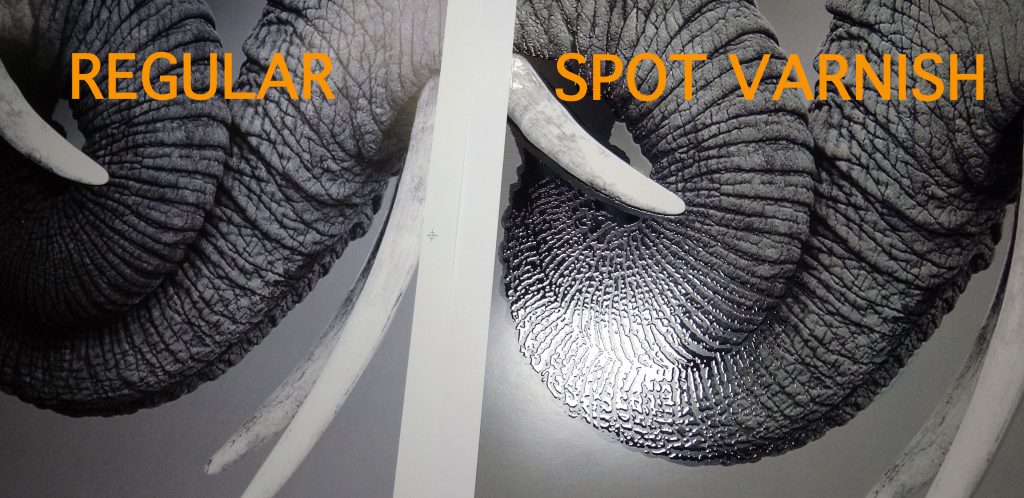
Coating
Now more than ever, there are many coating options available to you that can be done in-line on offset presses. With these options, come innovative production processes that offer you greater creative freedom. An understanding of the basics will give you the information you need to make the best choice for your design and budget.
Varnish
Varnish is a clear ink film that provides sheen and protection to your press sheet. Varnishes can be inexpensively used as spot varnishes or flood varnishes. Spot being a varnish applied to a specific area of the sheet while a flood varnish is applied across the entire sheet. To employ varnish they set up a unit on the press just like inks, therefore requiring a plate. Gloss, dull and satin varnishes are available and can be used on their own or in combination to create contrast effects. Varnish is also a protectant used to minimize fingerprinting, marking and chalking. On dull, matte, uncoated and C1S stocks, it seals the inks to improve abrasion resistance. When utilized on uncoated stock, it is absorbed into the sheet and is not visible. If you want to create greater contrast or enhance the properties of varnish on dull or gloss stock, the dry trapping would be a technique to consider. Dry trapping simply means that after printing the colored inks, the sheets are allowed to dry before going back through the press to print the varnishes. This second print pass provides better holdout and less absorption of varnish into the ink.
Aqueous coating
Aqueous coating is similar to varnish but is a water-based substance. Applied through a coating tower on the press, aqueous coating does not require plates for an overall application. Aqueous looks and acts very much like varnish, with all the same sheens available, but can be more cost effective when applied overall. Aqueous blankets can be purchased for spot applications.
UV coating
Another option to consider is UV coating. Presses must be configured with UV lamps to cure these coatings. UV coating provides greater protection and reflective properties than varnish and aqueous, with gloss and dull sheens available. Fingerprinting can become more apparent on sheets printed with gloss UV when over a large dark solid print coverage.
Avenues To Help Your Business Excel
Design Services: There are definite advantages of having graphic designers in-house. Our graphic designers are extremly knowledgable about paper choices, special manufacturing techniques and binding processes.
Printing: We are proud to use the most modern equipment available. Not only will the work we print for you look terrific, but our printing capabilities will enable you to customize and target your customers better than ever before.